  |
GoFiler Legato Script Reference
Legato v 1.6e Application v 6.3a
|
| Table of Contents | < < Previous | Next >> |
Chapter Nine — Dialog Functions (continued)
A Trackbar Control (Windows SDK control class name ‘msctls_trackbar32’) is a window that renders a tracking bar with scrollbar like functionality.
The control operates in a manner similar to a scrollbar control except it has only a slider (as opposed to a thumb track) and no end arrows.
An example:
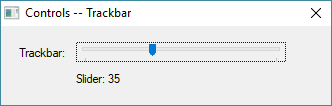
The slider can be moved by the mouse or keyboard with any movement resulting in notification messages.
Control components include the channel, slider, select area, optional buddy windows and optional tooltip. The control can be set up with a vertical or horizontal orientation with horizontal being the default. By default, there are tick marks at the ends of the channel. Marks can be added automatically using the TBS_AUTOTICKS control style or manually via trackbar API functions.
Control styles should be combined with regular window styles.
| Constant | Description | |||
|---|---|---|---|---|
| TBS_AUTOTICKS | The trackbar control has a tick mark for each increment in its range of values. The frequency of the ticks can be adjusted via the TrackbarSetTickFrequency function. | |||
| TBS_BOTH | The trackbar control displays tick marks on both sides of the control. This will be both top and bottom when used with TBS_HORZ or both left and right if used with TBS_VERT. | |||
| TBS_BOTTOM | The trackbar control displays tick marks below the control. This style is valid only with TBS_HORZ. | |||
| TBS_DOWNISLEFT | By default, the trackbar control uses down equal to right and up equal to left. Use the TBS_DOWNISLEFT style to reverse the default, making down equal left and up equal right. | |||
| TBS_ENABLESELRANGE | The trackbar control displays a selection range only. The tick marks at the starting and ending positions of a selection range are displayed as triangles (instead of vertical dashes), and the selection range is highlighted. | |||
| TBS_FIXEDLENGTH | The trackbar control allows the size of the slider to be changed with TrackbarSetSliderSize function. | |||
| TBS_HORZ | The trackbar control is oriented horizontally. This is the default orientation. | |||
| TBS_LEFT | The trackbar control displays tick marks to the left of the control. This style is valid only with TBS_VERT. | |||
| TBS_NOTHUMB | The trackbar control does not display a slider. | |||
| TBS_NOTICKS | The trackbar control does not display any tick marks. | |||
| TBS_NOTIFYBEFOREMOVE | Trackbar should notify parent before repositioning the slider due to user action (enables snapping). When present, the TRBN_THUMBPOSCHANGING is sent via the action procedure. | |||
| TBS_REVERSED | This style bit is used for "reversed" trackbars, where a smaller number indicates "higher" and a larger number indicates "lower." It has no effect on the control; it is simply a label that can be checked to determine whether a trackbar is normal or reversed. | |||
| TBS_RIGHT | The trackbar control displays tick marks to the right of the control. This style is valid only with TBS_VERT. | |||
| TBS_TOP | The trackbar control displays tick marks above the control. This style is valid only with TBS_HORZ. | |||
| TBS_TOOLTIPS | The trackbar control supports tooltips. When a trackbar control is created using this style, it automatically creates a default tooltip control that displays the slider's current position. You can change where the tooltips are displayed by using the TrackbarSetToolTipPosition function. | |||
| TBS_TRANSPARENTBKGND | Background is painted by the parent. | |||
| TBS_VERT | The trackbar control is oriented vertically. The default is horizontal. |
User actions result in standard notification via the “action” procedure. Note that for clarity, some of these messages have been renamed from the Windows SDK. These are:
| Define | Value | Description | ||||
| TRBN_THUMBPOSCHANGING | -2 | Notifies that the thumb position on a trackbar is changing. this can also be processed by the “notify” procedure. | ||||
| TRBN_LINEUP | 0 | Scrolled a line increment. | ||||
| TRBN_LINELEFT | 0 | Scrolled a line increment. | ||||
| TRBN_LINEDOWN | 1 | Scrolled a line increment. | ||||
| TRBN_LINERIGHT | 1 | Scrolled a line increment. | ||||
| TRBN_PAGEUP | 2 | Scrolled a page increment. | ||||
| TRBN_PAGELEFT | 2 | Scrolled a page increment. | ||||
| TRBN_PAGEDOWN | 3 | Scrolled a page increment. | ||||
| TRBN_PAGERIGHT | 3 | Scrolled a page increment. | ||||
| TRBN_THUMBPOSITION | 4 | Thumb position has changed. This is sent at the end of a drag. | ||||
| TRBN_THUMBTRACK | 5 | Thumb position is changing. This is sent during a drag. | ||||
| TRBN_TOP | 6 | Moved to minimum value. | ||||
| TRBN_LEFT | 6 | Moved to minimum value. | ||||
| TRBN_BOTTOM | 7 | Moved to maximum value. | ||||
| TRBN_RIGHT | 7 | Moved to maximum value. | ||||
| TRBN_ENDSCROLL | 8 | The moving process has ended. If the keyboard is repeating, this is sent after the key is released. When dragging it is sent along with the TRBN_THUMBPOSITION notification. |
| Table of Contents | < < Previous | Next >> |
© 2012-2025 Novaworks, LLC. All rights reserved worldwide. Unauthorized use, duplication or transmission is prohibited by law. Portions of the software are protected by US Patents 10,095,672, 10,706,221 and 11,210,456. Novaworks, GoFiler™ and Legato™ are registered trademarks of Novaworks, LLC. EDGAR® is a federally registered trademark of the U.S. Securities and Exchange Commission. Novaworks is not affiliated with or approved by the U.S. Securities and Exchange Commission. All other trademarks are the property of their respective owners. Use of the features specified in this language are subject to terms, conditions and limitations of the Software License Agreement.